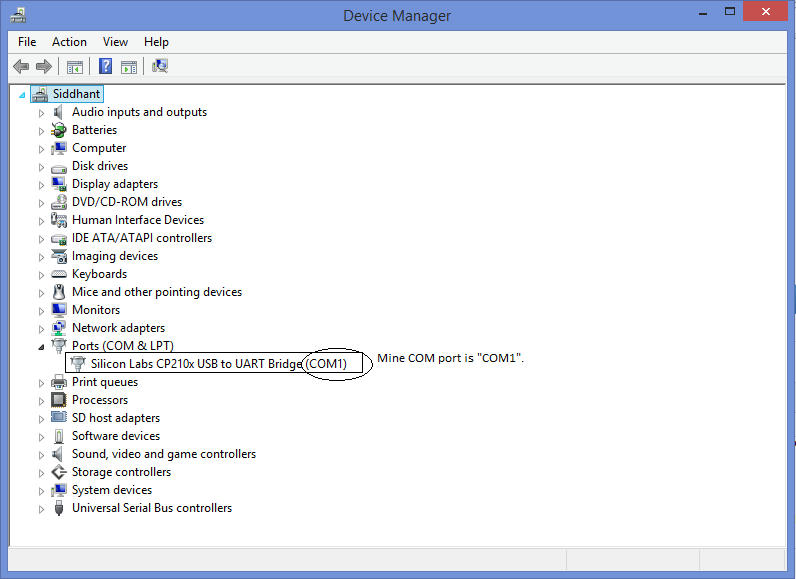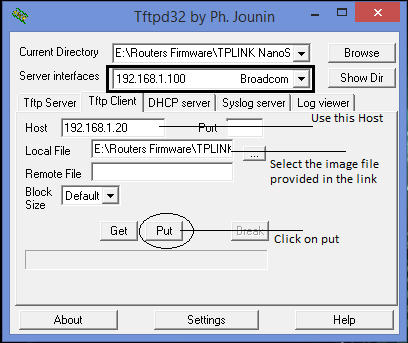Today i will show you how i debricked my WA7510N.May also work on WR741, WR841 and WA901.
First i will tell you how i bricked it.
I installed OpenWRT in my router.Then i fed up openwrt because it dosen't have DFS channels.So i tried "mtd -r write tplink.bin" but it shows unable to erase block.Then i tried "mtd -r write tplink.bin linux".(Bricked my router).Then i turned it of.After some time i turned it on the router only power up and the LAN going up and down again and again.Then i read out OpenWRT Serial Debrick.
So i bought a CP2102 USB 2.0 to TTL UART SERIAL CONVERTER at $2.73(170 Rupee).
Now the debrick begins
You need the following things.
1.CP2102 USB 2.0 to TTL UART(http://www.ebay.in/itm/CP2102-USB-2-0-to-TTL-UART-SERIAL-CONVERTER-Arduino-ARM-and-other-MCU-/111628421203?)
2.Putty for serial access.(http://www.chiark.greenend.org.uk/~sgta … nload.html)
3.TFTP by Jounin(http://tftpd32.jounin.net/tftpd32_download.html).
4.TL-WA7510N firmware"TL-WA7510N_v1_111130"(http://babblecase.com/22cA)Use only this firmware for debrick then upgrade to the available latest verison.Use the first firmware ,doan't flash latest firmware on the router applicable on these also WR741, WR841 and WA901.Download the oldest firmware with same version to debrick.
Now connect the TX of CP2102 to RX of WA7510N , RX of CP2102 to TX of WA7510N and GND of CP2102 to the GND of WA7510N.
----Change your computer Ethernet setting to IP Address 192.168.1.2 , Subnet Mask 255.255.255.0 and Gateway 192.168.1.1(optional).
----Now plug your CP2012 to your Computer/Laptop USB port.
----Now open TFTP.In the directory where the TFTP is installed copy the firmware file of WA7510N and rename it to tplink.bin
----Now open putty and Select Serial now in serail line box enter the COM port of your serial interference and set speed to 115200.
----Now in putty you will get something like this
AP93 (ar7240) U-boot
DRAM:
sri
#### TAP VALUE 1 = 9, 2 = 9
32 MB
id read 0x100000ff
flash size 4194304, sector count = 64
Flash: 4 MB
Using default environment
In: serial
Out: serial
Err: serial
Net: ag7240_enet_initialize...
No valid address in Flash. Using fixed address
: cfg1 0xf cfg2 0x7014
eth0: 00:03:7f:09:0b:ad
eth0 up
No valid address in Flash. Using fixed address
: cfg1 0xf cfg2 0x7214
eth1: 00:03:7f:09:0b:ad
ATHRS26: resetting s26
ATHRS26: s26 reset done
eth1 up
eth0, eth1
Autobooting in 1 secondsNow type "tpl" without quotes. in one second.If you can't,just type tpl somewhere and copy it then in putty when it shows Autobooting in 1 second just click the right button of the mouse.Now you got the access to the serial control.
In serial console type
setenv ipaddr 192.168.1.1
setenv serverip 192.168.1.2
printenvNow type tftpboot 0x80000000 tplink.bin
Now this is shown in your
ar7240> tftpboot 0x80000000 tplink.bin
Using eth0 device
TFTP from server 192.168.1.2; our IP address is 192.168.1.1
Filename 'tplink.bin'.
Load address: 0x80000000
Loading: checksum bad
#################################################################
#################################################################
#################################################################
#################################################################
#################################################################
#################################################################
#################################################################
#################################################################
#################################################################
#################################################################
#################################################################
#####################################################
done
Bytes transferred = 3932160 (3c0000 hex)Now type these commands
ar7240> erase 0x9f020000 +0x3c0000
...
ar7240> cp.b 0x80000000 0x9f020000 0x3c0000
ar7240> bootm 0x9f020000Now your router is debricked!
Now remove all the serial console from the router and shut down the router and then turn on the router.
Now go to the IP address 192.168.1.254
If you want to upgrade your router to OpenWRT you can do that.
(Last edited by siddhantpatel001 on 25 May 2017, 07:00)